GitHub Example 1: This Manual
Getting Started
GitHub is a web site that offers repository hosting. Private repos are charged a commercial fee but public repos, such as Joomla, are hosted free of charge. As the name implies, GitHub is based on using Git for repo management. If you want to contribute to Joomla development you need a GitHub account. It only takes a few moments to create one so Give it a try: GitHub. You just need your email address to start. You could try it out by contributing content for this documentation.
Fork joomla/Manual on GitHub
Log in to your GitHub account and type joomla/Manual in the Search or Jump to... box at the top left. You need to be in the original Manual repo.
Click the Fork button at the top right of the screen. This will bring up a form asking you to confirm details of the fork you want to make. It is usually sufficient to select the green Create fork button.
That will make a complete copy of the Manual repo as it exists at this time in your own account. If someone updates the original later you can use the Sync fork button to bring your repo up to date.
Clone your Github fork locally
For local testing of any web site content you will need to install Apache, MySQL, PHP and phpMyAdmin on your laptop or desktop computer. This collection of separate software items is often referred to as a stack. You may see the words LAMP, MAMP, WAMP or XAMP - the first character indicating Linux, Mac, Windows, or All three. Stack installation is covered elsewhere.
Your local Apache web server uses a specific folder for individual web sites. For example, on a Mac it may be /Users/username/Sites. You may have many sites for testing and developing different projects, each in a separate subfolder. The clone process will create a folder within your current folder so first open a terminal window and switch to your sites folder:
cd ~/Sites
Then type in the clone command:
git clone https://github.com/yourusername/Manual.git
Cloning into 'Manual'...
remote: Enumerating objects: 833, done.
remote: Counting objects: 100% (65/65), done.
remote: Compressing objects: 100% (39/39), done.
remote: Total 833 (delta 27), reused 55 (delta 24), pack-reused 768
Receiving objects: 100% (833/833), 1.18 MiB | 3.04 MiB/s, done.
Resolving deltas: 100% (436/436), done.
Switch to the Manual folder and list what is in it:
cd Manual
ls -al
total 1824
drwxr-xr-x 18 ceford staff 576 26 Aug 12:36 .
drwxr-xr-x 107 ceford staff 3424 26 Aug 12:33 ..
-rw-r--r-- 1 ceford staff 1463 26 Aug 12:36 .drone.yml
drwxr-xr-x 12 ceford staff 384 26 Aug 12:36 .git
-rw-r--r-- 1 ceford staff 390 26 Aug 12:36 .gitignore
-rw-r--r-- 1 ceford staff 1445 26 Aug 12:36 README.md
-rw-r--r-- 1 ceford staff 89 26 Aug 12:36 babel.config.js
drwxr-xr-x 12 ceford staff 384 26 Aug 12:36 docs
-rw-r--r-- 1 ceford staff 5062 26 Aug 12:36 docusaurus.config.js
-rw-r--r-- 1 ceford staff 883852 26 Aug 12:36 package-lock.json
-rw-r--r-- 1 ceford staff 1104 26 Aug 12:36 package.json
-rw-r--r-- 1 ceford staff 357 26 Aug 12:36 renovate.json
-rw-r--r-- 1 ceford staff 725 26 Aug 12:36 sidebars.js
drwxr-xr-x 4 ceford staff 128 26 Aug 12:36 src
drwxr-xr-x 3 ceford staff 96 26 Aug 12:36 static
-rw-r--r-- 1 ceford staff 458 26 Aug 12:36 test.sh
-rw-r--r-- 1 ceford staff 4 26 Aug 12:36 versions.json
-rw-r--r-- 1 ceford staff 59 26 Aug 12:36 versionsArchived.json
That is your copy of the Joomla Programmers Manual. It is a Docusaurus application that needs Node.js installed to run. That is covered elsewhere. To get going you should read the README.md file, where you will find the following commands:
npm install
npm run start
And bingo, your browser will spring to life with your local copy of the Joomla! Programmers Documentation.
If you go back to your terminal, open a new window and type git branch --list you will see there is only one branch named 'main'. This is something to keep in mind. A local repo created with git will have master as the name of the primary branch whereas a repo created on GitHub may have a different primary branch name.
Bringing up to date
There are several different ways to keep your repo up to date with the original repo. This is just one:
- In your own GitHub repo, select the
Sync forkbutton and then theUpdate branchbutton. The latter will only be active if the branch is not up to date. - In your local terminal window type git pull and wait for a message (Already up to date).
Making changes
If you would like to contribute to the Joomla Programmers Manual you need to progress through the following stages:
- Create and Checkout a branch in your local repo. This is very important! It will contain a record of the changes you propose to make to the original.
- Make Changes by adding or changing folders or files, and adding images.
- Commit your changes to your local repo.
- Push your changes from your local repo to your remote GitHub repo.
- Make a Pull request in your remote repo to ask for your branch to be merged into the main branch.
Create and Checkout a branch
In the terminal window, make sure you are in the root of your site, then:
- git branch ceffixgit
- git checkout ceffixgit
where ceffixgit is some short distinctive piece of text that allows you and others to distinguish between various branches. For example, it could start with your initials and finish with a succinct description of its main purpose: ceffixgit.
You may wish to list the branches in your repo:
git branch --list
* ceffixgit
main
That is a reminder that the main branch is named main rather than master.
Time for an IDE?
During preparation of this article I created a folder, moved an article into that folder and created two new articles. Remembering all of this and updating the repo from the command line is an error prone chore. So I started Visual Studio Code and used File / Open Folder to open my local ~/Sites/Manual folder. The Source Control icon at the left shows me where I have made changes and the state of those changes.
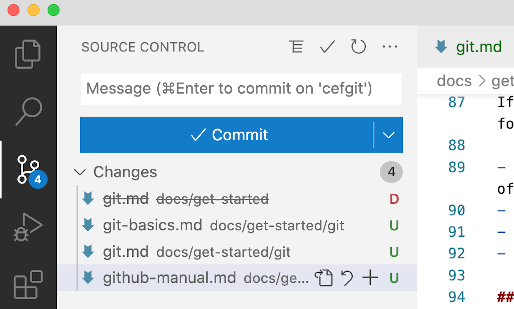
The moved document shows up marked with a red D for Deleted. The added documents show up with a green U for Unstaged. In each case I can click the adjacent + sign to stage the file to make it ready to commit. As each + is clicked it moves from a Changes list into a Staged Changes list.
Local Testing
It is essential that you test your proposed changes locally before making a pull request. You will have been checking your local docusaurus site to see that it appears to work properly. However, you also need to check the build stage. This is when static html pages are generated and it can reveal all sorts of additional problems such as broken links or invalid source content. So go back to your terminal window and enter:
$ npm run build
If it works without error you are ready to make a pull request.
Commit and Push
Easy with an IDE. In VSCode:
- Select the Source Control icon at the left.
- Add a Commit message: a very brief statement of what changed in this commit.
- Either select the
+button in the Changes list to stage the changes. - Or select the
Commitbutton to commit the changes to the local repository. - Select the Source Control
...button followed by Pull, Push / Push To... / and then select your own remote repo to push the changes from your local repo to your remote repo.
Make a Pull Request
Login to your account on GitHub and select your own Manual repo. In the Code section select the branch you wish to commit from the Switch branches drop-down list (marked with the branch icon). Click the Contribute button and then the Open Pull Request button.
After making a pull request some automatic checks are carried out. All being well after a few minutes you will see this result:
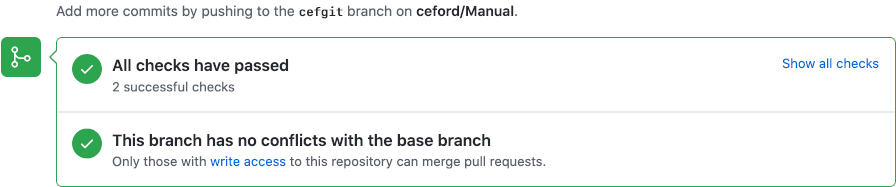
You can then test the pull request on the live site with the following url:
http://pr-[prnumber].manual.joomlacode.org
Where the [prnumber] can be obtained from the Pull Requests list (just a number - no brackets).
After commit
If all seems in order, the team who maintain the documentation repo will commit your changes to become incorporated into the main branch of the original repo. At that point you can delete your branch. From the command line first switch to your local main branch:
git checkout main
If you have the folder you are working on open in an IDE you will notice that all of the changes you made will seem to have disappeared. That is because git has replaced the source code stored in the previous branch with the source code stored in the main branch.
You can delete the branch that has been committed now or you can leave it until later. Don't make any more changes to it!
git branch --delete ceffixgit
Keeping up to date
Tomorrow, next week, next month, you may want to contribute some more documentation. But in the meantime the original main branch of the documentation may have changed with contributions from others. Those contributions may even have changed your last contribution. So before starting anything new you need to bring your local copy of the original repo up to date.
First go to your GitHub account and open your fork of this Manual: username/Manual. Then click the Sync fork button. That should bring your fork up to date.
Then in your terminal window, change to the folder containing your local clone of your remote fork and issue the git pull command:
cd ~/Sites/Manual
git pull
That is exactly the same as Bringing up to date above.
You are now ready for your next contribution, for which you need a new branch.