Web Asset Manager
Concept
In the frontend world many assets are related. For example our keepalive script depends on the core.js file for options management. In Joomla there never was an easy way to specify this, you just had to include multiple files. Joomla 4 changes this with the concept of web assets.
You may find it useful to watch this Web Asset Manager video.
Overview
The Web Asset Manager makes it easy for you to manage the javascript and css associated with your extension.
An overview of how the Web Asset Manager works for a component com_example is shown in the diagram and there are 3 stages to consider.
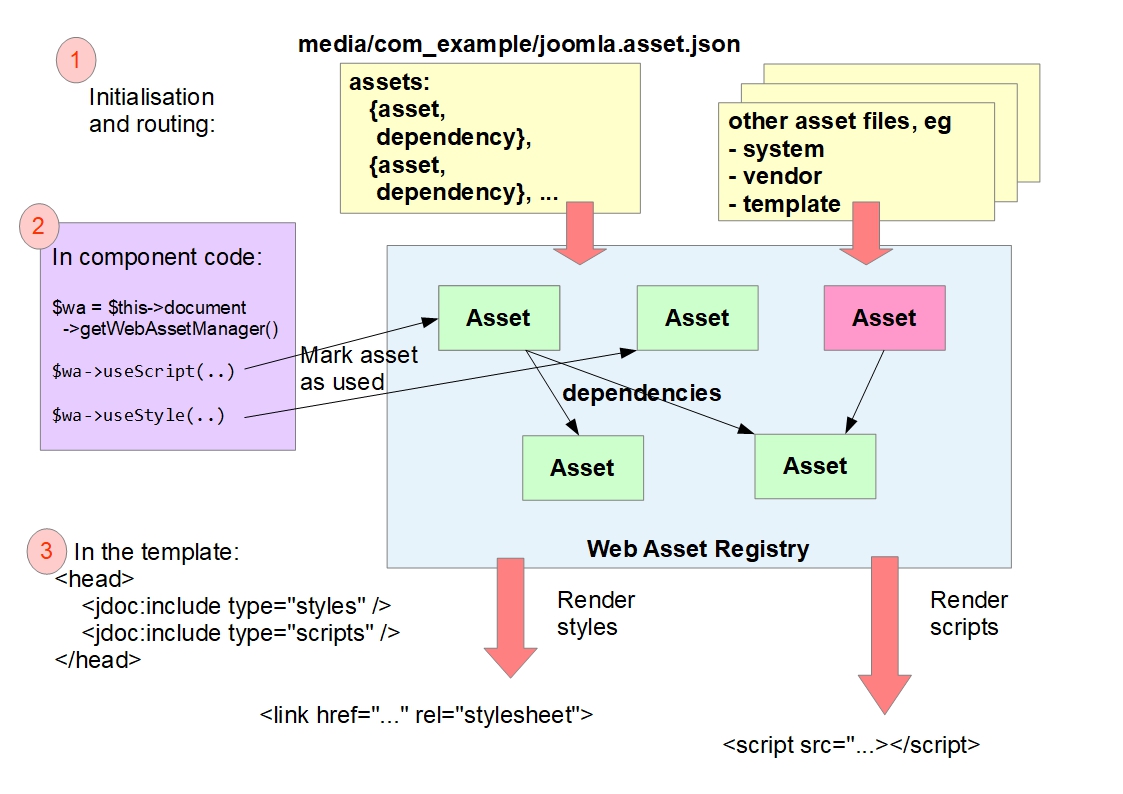
Stage 1 Registering Assets
After initialisation and routing Joomla knows which component is to be run, and the Web Asset Manager reads the file media/<component>/joomla.asset.json, eg media/com_example/joomla.asset.json.
The joomla.asset.json file is where you list
- the component's js and css files,
- their associated dependencies,
- their version information,
- and any associated attributes (eg defer, async),
It's described in more detail in the next subsection.
In this stage the Web Asset Manager reads the component's joomla.asset.json file and from it creates Assets in its registry.
The Web Asset Manager also reads the entries in the
- system file: media/system/joomla.asset.json
- vendor file: media/vendor/joomla.asset.json
- legacy file: media/legacy/joomla.asset.json
- and your template file: eg templates/cassiopeia/joomla.asset.json
Stage 2 Using Assets
You use an asset by calling useScript (for javascript) or useStyle (for css) in your code, for example:
$wa = Factory::getApplication()->getDocument()->getWebAssetManager();
$wa->useScript('field.modal-fields');
This will result in the asset being marked as used in the Web Asset Manager registry. If there are any dependencies then those also will be marked as used.
These are depicted as green in the diagram above. The Asset in red is registered, but not used.
Stage 3 Rendering Assets
In the usual case, Joomla generates the output HTML based on the index.html file in your template's folder (eg /templates/cassiopeia/index.html). If you look at the HTML in this file you'll see that it has "holes" in it:
<head>
...
<jdoc:include type="styles" />
<jdoc:include type="scripts" />
</head>
Joomla parses the HTML in this file and when it encounters the above it requests the Web Asset Manager to fill in the "holes", by providing the appropriate <link rel="stylesheet" ...> and <script ...> elements within the HTML.
The Web Asset Manager generates the HTML elements for the Assets in its registry which have been marked as used. Crucially, it takes account of the dependency relationships, so that it ensures that any dependencies are loaded first by the browser. Any attributes associated with the assets are also output as attributes on the HTML element.
The Web Asset Manager also takes account of the version information of the asset, and ensures that if the version number changes then the browser will request the updated js or css file from the server, rather than using a cached copy.
Deprecated Functions
As an aside, the former methods of adding js and css files via Document::addScript, Document::addStyleSheet, etc are now deprecated (to be removed in Joomla 6), and the Web Asset Manager should be used instead.
However, Text::script and Document::addScriptOptions are not deprecated, and should continue to be used to pass language-translated strings and variables down to javascript.
Definition
Related assets are defined in a JSON file such as system/joomla.asset.json#L14-L21
This has a structure of having a schema definition (for validation), name, version, license and then one or more asset definitions. Assets are comprised of a list of js files and css files related to the assets and any dependencies. The dependencies section is just a list of asset names that are required for the asset to function. Example:
{
"$schema": "https://developer.joomla.org/schemas/json-schema/web_assets.json",
"name": "com_example",
"version": "4.0.0",
"description": "Joomla CMS",
"license": "GPL-2.0+",
"assets": [
{
"name": "bar",
"type": "style",
"uri": "com_example/bar.css"
},
{
"name": "bar",
"type": "script",
"uri": "com_example/bar.js"
},
{
"name": "beer",
"type": "style",
"uri": "com_example/beer.css",
"dependencies": [
"bar"
]
},
{
"name": "beer",
"type": "script",
"dependencies": [
"core",
"bar"
],
"uri": "com_example/beer.js",
"attributes": {
"defer": true,
"data-foo": "bar"
}
}
]
}
The $schema attribute is a schema definition file that allows you to validate your file using JSON Schema. Read the official website for more information on json schema validation works.
An explanation of the main assets fields is below
- "name" - this is like a key to the asset in the registry;
- "type" - can be "style" for css, "script" for js, or "preset" if you want to group together css and js files. In this latter case you specify the actual css and js assets as dependencies, each with a suffix of "#style" or "#script".
- "uri" - warning: this may be not what you expect! You should put your js files in a js subdirectory, which on install will be media/com_example/js/myjsfile.js. However, you specify the uri without the js subdirectory
"uri": "com_example/myjsfile.js"
Similarly, you put your css files into a css subdirectory (eg media/com_example/css/mycssfile.js) but omit that subdirectory:
"uri": "com_example/mycssfile.js"
The Web Asset Manager opens up the uri and inserts /js or /css depending upon the asset type.
- "dependencies" - list in an array the "name" of each dependency
- "attributes" - list any attributes you would want mapped to the
<link>or<script>element.
For dependencies, how do you know which specific Joomla asset you need? Unfortunately there's no magic solution, you might need to do some reading of the Joomla code to work out which you need. Some common ones are:
- "core" - the Joomla core js library
- "jquery" - for the jQuery library
- "form.validate" - for validating forms
- "field.modal-fields" - if your component uses modal windows
Having joomla.asset.json for your extension or template is recommend but not required to WebAsset to work (see next section).
It is not recommended to add an inline asset to a json file, it's better to use a file.
Explaining asset stages
Each asset has 2 stages: registered and used.
Registered
Registered is a stage when an asset is loaded into WebAssetRegistry. That means WebAssetManager knows about the existence of these assets, but will not attach them to a document while rendering.
All assets loaded from joomla.asset.json are initially at registered stage.
Used
Used is a stage when an asset is enabled via $wa->useAsset() (->useScript(), ->useStyle(), ->registerAndUseX() etc). That means WebAssetManager will attach these assets and their dependencies to a document while rendering.
An asset cannot be used if it was not registered before, this will cause an unknown asset exception.
Register an asset
All known assets are loaded and then stored in WebAssetRegistry. (To enable/disable an asset item you have to use WebAssetManager, see next section).
Joomla! will look for next assets definition automatically at runtime (in following order):
media/vendor/joomla.asset.json (on first access to WebAssetRegistry)
media/system/joomla.asset.json
media/legacy/joomla.asset.json
media/{com_active_component}/joomla.asset.json (on dispatch the application)
templates/{active_template}/joomla.asset.json
And load them to the registry of known assets.
When loading assets, if the Web Asset Manager encounters an asset with the same item name as an asset already in the registry, then the new asset definition will override the old one.
You can register your own assets definition via WebAssetRegistry:
/** @var Joomla\CMS\WebAsset\WebAssetManager $wa */
$wa = Factory::getApplication()->getDocument()->getWebAssetManager();
$wr = $wa->getRegistry();
$wr->addRegistryFile('relative/path/to/your/joomla.asset.json');
For example, for modules Joomla doesn't automatically attempt to read a joomla.asset.json file, but you can use the addRegistryFile function to get it processed.
To add a custom asset item at runtime:
$wr->add('script', new Joomla\CMS\WebAsset\WebAssetItem('foobar', 'com_foobar/file.js', ['type' => 'script']));
Or more simply, using WebAssetManager:
$wa->registerScript('foobar', 'com_foobar/file.js');
The new asset item foobar will be added to the registry of know assets, but will not be attached to a document until your code (a layout, template etc) will request it.
To check whether an asset exists:
if ($wa->assetExists('script', 'foobar'))
{
var_dump('Script "foobar" exists!');
}
Enabling an asset
All asset management in the current Document $doc is handled by WebAssetManager, which is accessible with $doc->getWebAssetManager().
By using the Web Asset Manager you can enable or disable assets easily in Joomla! through standard methods.
To enable an asset in the page use the useAsset function, for example:
/** @var Joomla\CMS\WebAsset\WebAssetManager $wa */
$wa = Factory::getApplication()->getDocument()->getWebAssetManager();
$wa->useScript('keepalive');
// Or multiple
$wa->useScript('keepalive')
->useScript('fields.validate')
->useStyle('foobar')
->useScript('foobar');
// Add new asset item with dependency and use it
$wa->registerAndUseScript('bar', 'com_foobar/bar.js', [], [], ['core', 'foobar']);
WebAssetManager will look to WebAssetRegistry whether the requested asset exists, and will enable it for current Document instance. Otherwise it will throw an UnknownAssetException.
To disable an asset in the page use the disableAsset function. The example below will disable the jquery-noconflict asset from being loaded.
/** @var Joomla\CMS\WebAsset\WebAssetManager $wa */
$wa = Factory::getApplication()->getDocument()->getWebAssetManager();
$wa->disableScript('jquery-noconflict');
If there are any dependencies to the disabled asset, then this asset will be re-enabled automatically, no matter what.
To check whether asset enabled, and the asset state:
// Checking whether an asset are active (enabled manually or automatically as dependency)
if ($wa->isAssetActive('script', 'foobar'))
{
var_dump('Script "foobar" is active!');
}
// Checking state
switch($wa->getAssetState('script', 'foobar')){
case Joomla\CMS\WebAsset\WebAssetManager::ASSET_STATE_ACTIVE:
var_dump('Active! Was enabled manually');
break;
case Joomla\CMS\WebAsset\WebAssetManager::ASSET_STATE_DEPENDENCY:
var_dump('Active! Was enabled automatically while resolving dependencies');
break;
default:
var_dump('not active!');
}
Overriding an asset
Overriding may be useful when you need to redefine the URI of an asset item or its dependencies. As already was noted, each of the following assets definition from joomla.asset.json will override asset items from previous assets definitions, by item name.
That means if you provide joomla.asset.json which contain already loaded asset items, they will be replaced with your items. Another way to override in the code is to register an item with the same name.
Example, we have "foobar" script, that loads com_example/foobar.js library, and we want to use CDN for this exact library:
How it is defined in the system initially:
...
{
"name": "foobar",
"type": "script",
"uri": "com_example/foobar.js",
"dependencies": ["core"]
}
...
To override the URI we define the asset item with "foobar" name in our joomla.asset.json:
...
{
"name": "foobar",
"type": "script",
"uri": "http://foobar.cdn.blabla/foobar.js",
"dependencies": ["core"]
}
...
Or, register a new asset item with AssetManager:
$wa->registerScript('foobar', 'http://fobar.cdn.blabla/foobar.js', [], [], ['core']);
Working with styles
Asset Manager allow you to manage Stylesheet files. Stylesheet asset items have a type "style".
Example json definition of an item in joomla.asset.json:
...
{
"name": "foobar",
"type": "style",
"uri": "com_example/foobar.css"
}
...
Methods to work with styles
Asset Manager offers the following methods to work with style files:
/** @var Joomla\CMS\WebAsset\WebAssetManager $wa */
$wa = Factory::getApplication()->getDocument()->getWebAssetManager();
// Attach foobar to the document
$wa->useStyle('foobar');
// Disable foobar from being attached
$wa->disableStyle('foobar');
// Register custom item without json definition
$wa->registerStyle('bar', 'com_example/bar.css', [], ['data-foo' => 'some attribute'], ['some.dependency']);
// And use it later
$wa->useStyle('bar');
// Register and attach a custom item in one run
$wa->registerAndUseStyle('bar', 'com_example/bar.css', [], ['data-foo' => 'some attribute'], ['some.dependency']);
Add inline style
Additionally to style files, WebAssetManager allows you to add an inline style, and maintain its relationship with a file asset. Inline styles may be placed directly before the dependency, after the dependency, or (in the usual case) after all styles.
An inline asset may have a "name" in the same way as other assets, but it is not required. The name can be used to retrieve the asset item from a registry, or set as a dependency to another inline asset. If the name is not specified then a generated name based on a content hash will be used.
/** @var Joomla\CMS\WebAsset\WebAssetManager $wa */
$wa = Factory::getApplication()->getDocument()->getWebAssetManager();
// Add an inline content as usual, will be rendered in flow after all assets
$wa->addInlineStyle('content of inline1');
// Add an inline content that will be placed after "foobar" asset
$wa->addInlineStyle('content of inline2', ['position' => 'after'], ['data-foo' => 'bar'], ['foobar']);
// Add an inline content that will be placed before "foobar" asset
$wa->addInlineStyle('content of inline3', ['position' => 'before'], [], ['foobar']);
// Named inline asset
$wa->addInlineStyle('content of inline4', ['name' => 'my.inline.asset']);
The foobar asset (which is set as a dependency in the code above) should exist in the asset registry, otherwise you will get an unsatisfied dependency exception.
The example above will produce:
...
<style>content of inline3</style>
<link rel="stylesheet" href="foobar.css" />
<style data-foo="bar">content of inline2</style>
...
...
<style>content of inline1</style>
<style>content of inline4</style>
...
If an inline asset has multiple dependencies, then the last one will be used for positioning. Example:
$wa->addInlineStyle('content of inline1', ['position' => 'before'], [], ['foo', 'bar']);
$wa->addInlineStyle('content of inline2', ['position' => 'after'], [], ['foo', 'bar']);
Will produce:
...
<link rel="stylesheet" href="foo.css" />
<style>content of inline1</style>
<link rel="stylesheet" href="bar.css" />
<style>content of inline2</style>
...
A named inline asset may be a dependency to another inline asset, however it is not recommended to use an inline asset as dependency to non-inline asset. This will work, but this behavior may change in the future. It's recommended to use "position" instead.
Working with scripts
Asset Manager allows you to manage Script files. Script asset items have a type "script". Example json definition of item in joomla.asset.json:
...
{
"name": "foobar",
"type": "script",
"uri": "com_example/foobar.js",
"dependencies": ["core"]
}
...
Example json definition of ES6 module script, with fallback to legacy:
...
{
"name": "foobar-legacy",
"type": "script",
"uri": "com_example/foobar-as5.js",
"attributes": {
"nomodule": true,
"defer": true
},
"dependencies": ["core"]
},
{
"name": "foobar",
"type": "script",
"uri": "com_example/foobar.js",
"attributes": {
"type": "module"
},
"dependencies": [
"core",
"foobar-legacy"
]
}
...
Methods to work with scripts
Asset Manager provides the following methods to work with script files:
/** @var Joomla\CMS\WebAsset\WebAssetManager $wa */
$wa = Factory::getApplication()->getDocument()->getWebAssetManager();
// Attach foobar to the document
$wa->useScript('foobar');
// Disable foobar from being attached
$wa->disableScript('foobar');
// Register custom item without json definition
$wa->registerScript('bar', 'com_example/bar.js', [], ['defer' => true], ['core']);
// And use it later
$wa->useScript('bar');
// Register and attach a custom item in one run
$wa->registerAndUseScript('bar','com_example/bar.js', [], ['defer' => true], ['core']);
Add inline script
In addition to script files WebAssetManager allow you to add an inline script, and maintain its relationship with the file asset. Inline script may be placed directly before the dependency, after the dependency, or (in the usual case) after all scripts.
An inline asset may have a "name" in the same way as other assets, but it is not required. The name can be used to retrieve the asset item from a registry, or set as a dependency to another inline asset. If the name is not specified then a generated name based on a content hash will be used.
/** @var Joomla\CMS\WebAsset\WebAssetManager $wa */
$wa = Factory::getApplication()->getDocument()->getWebAssetManager();
// Add an inline content as usual, will be rendered in flow after all assets
$wa->addInlineScript('content of inline1');
// Add an inline content that will be placed after "foobar" asset
$wa->addInlineScript('content of inline2', ['position' => 'after'], ['data-foo' => 'bar'], ['foobar']);
// Add an inline content that will be placed before "foobar" asset
$wa->addInlineScript('content of inline3', ['position' => 'before'], [], ['foobar']);
// Named inline asset
$wa->addInlineScript('content of inline4', ['name' => 'my.inline.asset']);
// Specify script type
$wa->addInlineScript('content of inline5', [], ['type' => 'module']);
The foobar asset (which is set as a dependency in the code above) should exist in the asset registry, otherwise you will get an unsatisfied dependency exception.
The example above will produce:
...
<script>content of inline3</script>
<script src="foobar.js"></script>
<script data-foo="bar">content of inline2</script>
...
...
<script>content of inline1</script>
<script>content of inline4</script>
<script type="module">content of inline5</script>
...
If an inline asset have a multiple dependencies, then the last one will be used for positioning. Example:
$wa->addInlineScript('content of inline1', ['position' => 'before'], [], ['foo', 'bar']);
$wa->addInlineScript('content of inline2', ['position' => 'after'], [], ['foo', 'bar']);
Will produce:
...
<script src="foo.js"></script>
<script>content of inline1</script>
<script src="bar.js"></script>
<script>content of inline2</script>
...
A named inline asset may be a dependency to another inline asset, however it is not recommended to use an inline asset as dependency to non-inline asset. This will work, but this behavior may change in the future. It's recommended to use "position" instead.
Working with ESM importmap
WebAssetManager allows to define importmap for your ES modules.
The script asset with option "importmap": true will be added to importmap. Other option available:
importmapboolean, whether the element should be added toimportmap;importmapNamestring, optional, custom module name, example when asset namefoo, and module name is@foo;importmapScopestring, optional, a scope path for the asset inimportmap;
Methods to work with ESM importmap
All methods to work with a ESM importmap are the same as methods to work with script asset item.
Working with a web component
Joomla! allows you to use Web Components for your needs. In Joomla! web components are not loaded as regular scripts, but loaded via Web Component loader so that they are loaded asynchronously.
In all other aspects, working with web components in the Asset Manager is the same as working with a script asset item.
Example json definition of some web components in joomla.asset.json (as ES6 module):
...
{
"name": "webcomponent.foobar",
"type": "style",
"uri": "com_example/foobar-custom-element.css",
},
{
"name": "webcomponent.foobar",
"type": "script",
"uri": "com_example/foobar-custom-element.js",
"attributes": {
"type": "module"
},
}
...
Example with fallback, for browsers that does not support ES6 module feature. Note that the legacy script should have wcpolyfill dependency, and module script should have dependency from legacy script:
...
{
"name": "webcomponent.foobar",
"type": "style",
"uri": "com_example/foobar-custom-element.css",
},
{
"name": "webcomponent.foobar-legacy",
"type": "script",
"uri": "com_example/foobar-custom-element-es5.js",
"attributes": {
"nomodule": true,
"defer": true
},
"dependencies": [
"wcpolyfill"
]
},
{
"name": "webcomponent.foobar",
"type": "script",
"uri": "com_example/foobar-custom-element.js",
"attributes": {
"type": "module"
},
"dependencies": [
"webcomponent.foobar-legacy"
]
}
...
Alternatively you can register them in PHP (as ES6 module):
$wa->registerStyle('webcomponent.foobar', 'com_example/foobar-custom-element.css')
->registerScript('webcomponent.foobar', 'com_example/foobar-custom-element.js', ['type' => 'module']);
Attach to document:
$wa->useStyle('webcomponent.foobar')
->useScript('webcomponent.foobar');
It is preferred to prefix the asset name with "webcomponent." to make it easily to spot, and distinct it from regular scripts in a layout.
Methods to work with web component
All methods to work with a web component are the same as methods to work with script asset item.
Working with a presets
Preset is a special kind of asset item that hold a list of items that has to be enabled, in same way as direct call of useAsset() to each of item in the list.
Preset can hold mixed types of assets (script, style, another preset, etc.), the type should be provided after # symbol and follows after an asset name, example: foo#style, bar#script.
Example json definition of item in joomla.asset.json:
...
{
"name": "foobar",
"type": "preset",
"uri": "",
"dependencies": [
"core#script",
"foobar#style",
"foobar#script",
]
}
...
Methods to work with preset
Asset Manager offers the following methods for working with preset items:
/** @var Joomla\CMS\WebAsset\WebAssetManager $wa */
$wa = Factory::getApplication()->getDocument()->getWebAssetManager();
// Attach all items from foobar preset to the document
$wa->usePreset('foobar');
// Disable all items from foobar preset from being attached
$wa->disablePreset('foobar');
// Register custom item without json definition
$wa->registerPreset('bar', '', [], [], ['core#script', 'bar#script']);
// And use it later
$wa->usePreset('bar');
// Register and attach a custom item in one run
$wa->registerAndUsePreset('bar','', [], [], ['core#script', 'bar#script']);
Advanced: Custom WebAssetItem class
The default class for all WebAsset items is Joomla\CMS\WebAsset\WebAssetItem.
You are also allowed to use a custom class, which must implement Joomla\CMS\WebAsset\WebAssetItemInterface or extend Joomla\CMS\WebAsset\WebAssetItem.
A custom class can allow you to do advanced actions, for example, including a script file depending on an active language:
class MyComExampleAssetItem extends WebAssetItem
{
public function getUri($resolvePath = true): string
{
$langTag = Factory::getApplication()->getLanguage()->getTag();
// For script asset use ".js", for style we would use ".css"
$path = 'com_example/bar-' . $langTag . '.js';
if ($resolvePath)
{
// For script asset use "script", for style we would use "stylesheet"
$path = $this->resolvePath($path, 'script');
}
return $path;
}
}
Additionally, implementing Joomla\CMS\WebAsset\WebAssetAttachBehaviorInterface allows you to add a script option (which may depend on the environment) when your asset is enabled and attached to the Document.
class MyFancyFoobarAssetItem extends WebAssetItem implements WebAssetAttachBehaviorInterface
{
public function onAttachCallback(Document $doc): void
{
$user = Factory::getApplication()->getIdentity();
$doc->addScriptOptions('com_example.fancyfoobar', ['userName' => $user->username]);
}
}
An asset item that implements WebAssetAttachBehaviorInterface should be enabled before onBeforeCompileHead event, otherwise onAttachCallback will be ignored.
Defining a custom WebAssetItem class in joomla.asset.json
In joomla.asset.json you can define which Class should be used with specific AssetItem.
For this you can use 2 properties namespace and class. namespace can be defined at Root level (then it will be used as default namespace for all Asset items in joomla.asset.json) or in the Item level. For example:
{
"$schema": "https://developer.joomla.org/schemas/json-schema/web_assets.json",
"name": "com_example",
"version": "4.0.0",
"namespace": "Joomla\Component\Example\WebAsset",
"assets": [
{
"name": "foo",
"type": "script",
"class": "FooAssetItem",
"uri": "com_example/foo.js"
},
{
"name": "bar",
"type": "script",
"namespace": "MyFooBar\Library\Example\WebAsset",
"class": "BarAssetItem",
"uri": "com_example/bar.js"
}
]
}
Here the asset foo will be associated with class Joomla\Component\Example\WebAsset\FooAssetItem, and bar with class MyFooBar\Library\Example\WebAsset\BarAssetItem.
If namespace are not defined then by default will be used Joomla\CMS\WebAsset. When namespace is defined but empty, then no namespace will be used, only class. Example:
{
"$schema": "https://developer.joomla.org/schemas/json-schema/web_assets.json",
"name": "com_example",
"assets": [
{
"name": "foo",
"type": "script",
"class": "FooAssetItem",
"uri": "com_example/foo.js"
},
{
"name": "bar",
"type": "script",
"namespace": "",
"class": "BarAssetItem",
"uri": "com_example/bar.js"
}
]
}
Here the asset foo will be associated with class Joomla\CMS\WebAsset\FooAssetItem, and bar with class BarAssetItem (without namespace).